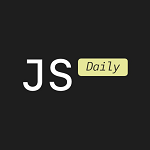Create Your Own Angular Library
If you’ve ever found yourself copying the same component or pipe across multiple Angular projects, it might be time to create your own library. Trust me — it’s easier than it sounds and your future self will thank you.
I recently built a reusable UI component library for an internal tool and here’s how I did it — step by step.
Step 1: Create a Workspace
First, start fresh with an Angular workspace that supports multiple projects:
ng new my-workspace --create-application=falsecd my-workspaceThis gives us a blank slate for managing both apps and libraries.
Step 2: Generate Our Library
Now let’s create the library:
ng generate library my-ui-libThis command sets up everything for us: TypeScript config, entry points and testing support. We’ll find our library under projects/my-ui-lib/.
Step 3: Add Components, Services, or Pipes
Say we want a button component:
ng generate component fancy-button --project=my-ui-libThe CLI automatically places it in our library’s folder. Just make sure to export it in the module (my-ui-lib.module.ts) so it’s available for use:
@NgModule({ declarations: [FancyButtonComponent], exports: [FancyButtonComponent]})export class MyUiLibModule {}Step 4: Test It in an App
Add a test app in the same workspace:
ng generate application demo-appNow, in the AppModule of demo-app, import the library module:
import { MyUiLibModule } from 'my-ui-lib';@NgModule({ imports: [BrowserModule, MyUiLibModule], ...})export class AppModule {}The library is now ready for testing in a real Angular app.
Step 5: Build & Package
To build the library for distribution:
ng build my-ui-libWe’ll find the output in dist/. If you want to publish it to npm (public or private), just cd into the dist folder and run:
npm publishSuggestions:
- Use
ng-packagrunder the hood—it’s what Angular CLI uses. - Keep the public API clean by exposing only necessary components in
public-api.ts. - Use
peerDependenciesfor Angular core packages to avoid version mismatches.
 открыть бот
открыть бот